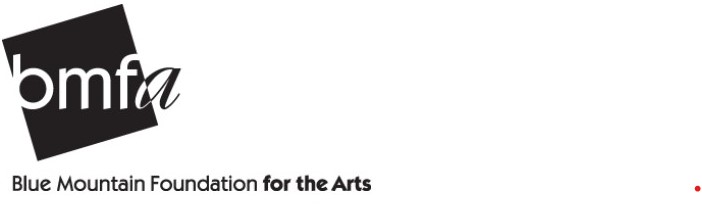BMFA Membership System
Use this form to register to pay by credit card. Note: if logged in as certain admin users, you will not see the credit card fields. See notes under pay by cash or cheque.
More info about Member Registration
Step 1 – is gravity form on website. Step 2 – is embedded Zeffy membership payment form.
Note: The Artist Medium and volunteer interest fields are conditional, so you will only see them if you select artist and yes to do you want to volunteer?
Once registered, the member will be sent to the Zeffy payment page.
Zeffy sends a membership confirmation once a member pays.
If a member is paying by cash or cheque then fill in the form and skip payment form.
Registration info is passed on from registration forms to Mailchimp.
More info about registration data on Mailchimp
New member registration information automatically passes to Mailchimp.
To see registered members in Mailchimp, Login to Mailchimp.com, go to Audience.
In the Mailchimp Audience, you can sort by the different columns. For example, you can sort by the Month Year Purchased column. Scroll left to see the various columns. (Note: before April 2024, memberships were purchased on a June – June basis and the membership year was in the Membership Year column. After we switched to Zeffy payments in April 2024, we started using the Month Year Purchased column in Mailchimp.)
When you click on the heading of a column, it will sort in ascending and descending order.
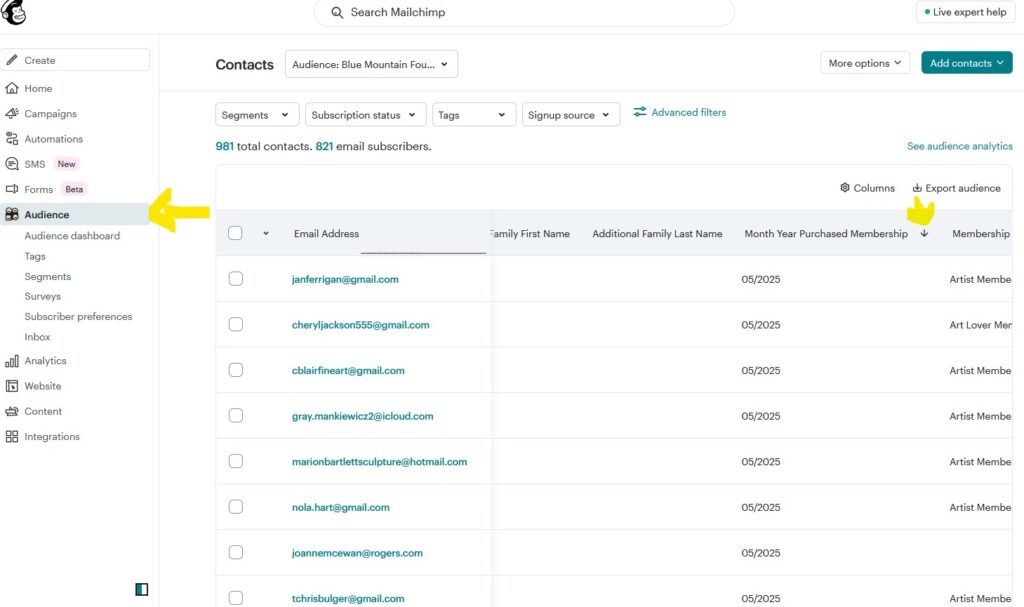
You can send campaigns to members that fit in different categories (e.g. members who registered for membership in May 2025) by creating segments. If you want to include more than one month, add all the months you want to include in the segment. (see below for how to include 05/2025 and 06/2025 Month Year Purchased in a segment).
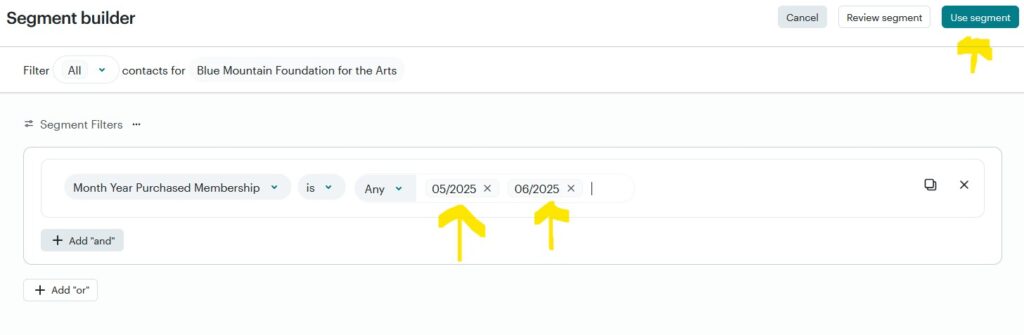 To send a campaign to certain segments, go to create campaign and select the segment(s) you wish to use the Send To field.
To send a campaign to certain segments, go to create campaign and select the segment(s) you wish to use the Send To field.
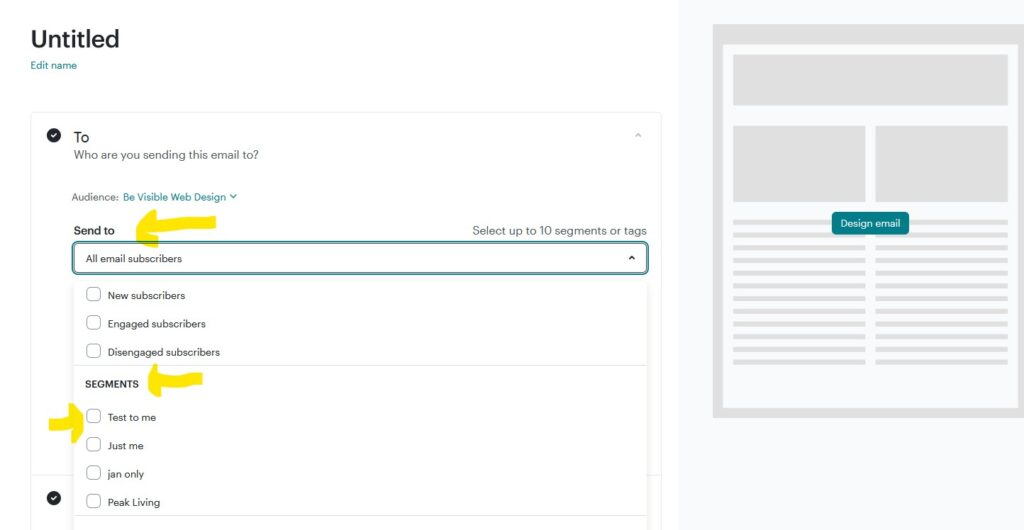
More info about regsitering members that pay by cheque or cash
If paying by cash or cheque, skip step 2.
Step 1 – is gravity form on website. Step 2 – is embedded Zeffy membership payment form.
Note: The Artist Medium and volunteer interest fields are conditional, so you will only see them if you select artist and yes to do you want to volunteer?
Once registered, the member will be sent to the Zeffy payment page.
Zeffy sends a membership confirmation once a member pays.
More info about viewing and editing members on the BMFA website
Only website admins can view and edit members on the BMFA website.
Login into the website at www.bmfa.on.ca/login/
Go to the Member List page at https://www.bmfa.on.ca/member-list/
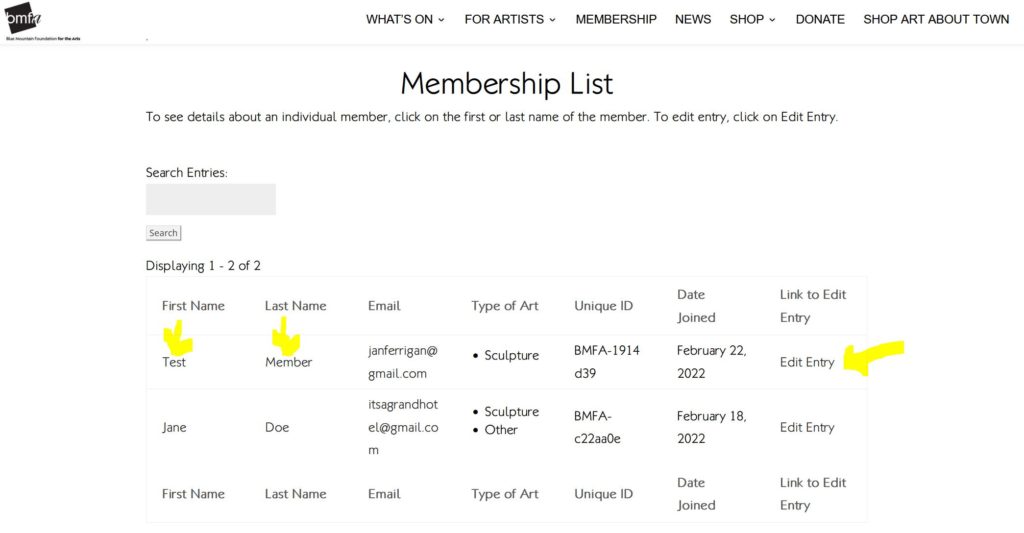
Click on a member’s name to view their complete entry. Click on edit to edit the info. Edits to membership info made here will be passed on to Mailchimp.
To change family member details and to update family member email addresses on Mailchimp, edits to family member details will need to be made on the Family Membership List and Additonal Family Member List below the main Member List.
More info about the Artist Member Directory
Artists who would like to be included in the Artist Directory will be directed to the Artist Directory form via email when they register for membership.
Artist Directory Registration
The Artist Directory registration form is located here – https://www.bmfa.on.ca/artist-registration/
Note: the password BMFAArtist is needed to access the artist registration page.
Artist Directory Page
The registered artists will be featured in the new artist directory – https://www.bmfa.on.ca/artist-members/
Editing Artist Directory Entries
Users who are logged in as admin users will see a link to edit entry in the artist directory.
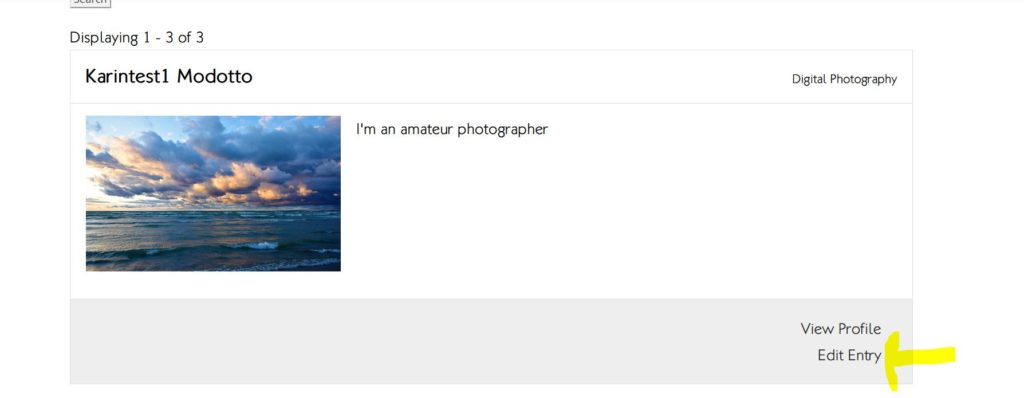
Adding Featured Artists to home page
Artists are added to the homepage using the Divi builder.
- Login using your admin credentials.
- Choose artists from the artists directory. If you would like to check if the artists have registered as members in the current year before selecting for the homepage, go to the member list page and search for their name.
- Go to the homepage while logged in and replace the images in the image modules with new images for featured artists. (The images will be in the media library.You can search for the images there. If you don’t find by searching for artist last name in media library, go to the artist directory in another tab and right click). featured artists and change artist names in the text modules. Also change the links in the See more button modules. .